Kaibul smart TV box brush only recommended for hands-on talent can, hand-wrecked party or don't try, do not lose the wife and break the soldiers right.
Tip: This article is based on the network content and I brush C3 dual-core, 1.2 steps did not do.
1. Download 1.08 full img firmware and save it in FAT32 format.
2. Prepare an SD card, formatted in FAT32 format, and save the new version of the img firmware that you plan to brush.
3, the next step is to brush into the new firmware, according to the following method brush, lifting firmware can be. 4, after the brush machine, it is best to restore the factory, and choose to format the SD card 5, higher than the 1.0.8 version, #.zip format, use the U disk to insert the USB port can be upgraded.
First of all, please download the http://kbr-android.oss.aliyuncs.com/c3c9fix.rar file and extract it to your local disk
1.1. Install the brush wire to open the bottom plate of the machine with a screwdriver. The C3 dual-core plate is snap-fastened and can be directly opened by hand. Then remove the motherboard and insert the brush cable into the red circle connector as shown in the figure.
After plugging in, as shown in the figure, plug the other end of the flashing cable into the USB port on the computer:

Brush line and USB connection method, Brush interface for the ground, data + green, data - white, +5 V red (idle), use a multimeter to find out the ground, in order, and then turn the motherboard back to the back, in the red circle Show the position, use a metal object such as tweezers to short-circuit the two holes of any four corners of the four holes (After years of shipment, there is a button, press and hold on the line), and then plug in the short play Power supply.

If the device driver has not been installed before, the following prompt will pop up on the computer. At this time, you can release the short-circuit button, select "Install from a list or specified location (Advanced)" and click Next.
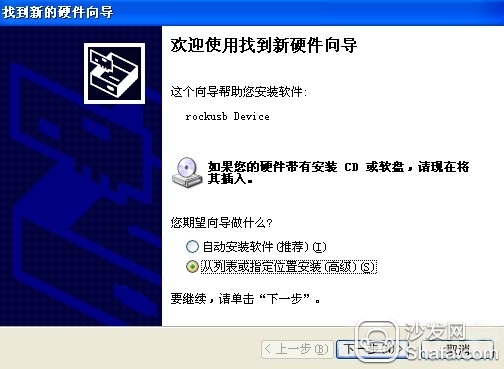
At this point in the search location can be selected in the brush tool kit rockusbdriver folder, you can also manually select the Brush Toolkit inside RockusbDrive folder under the corresponding driver folder rockusb.sys, and then click Next
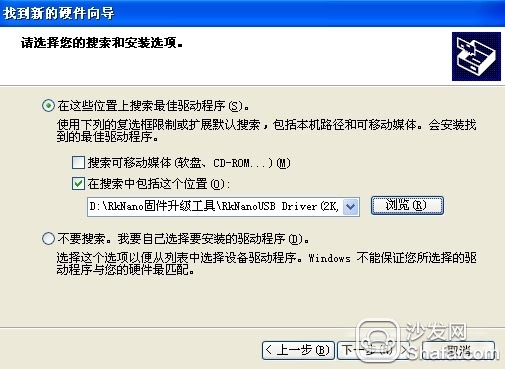
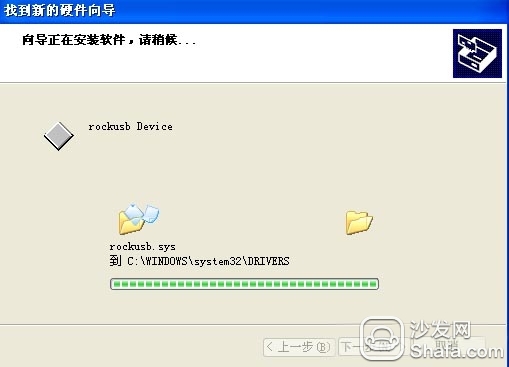
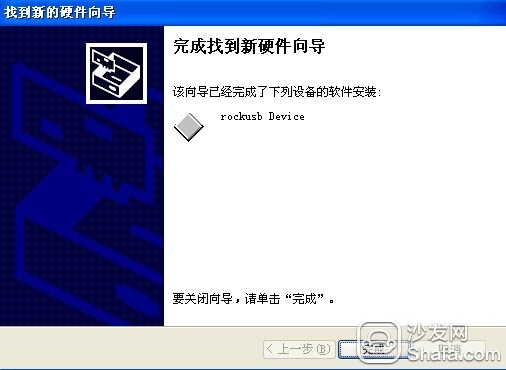
In this way, the driver installation of the USB device is completed. If there is a player driver on the computer, the driver installation can be omitted.
1.2. Erase IDB (after installing the driver. If there is a button in the red frame as shown in the picture, skip the step of erasing IDB directly to 1.3. If there is no button, open the folder inside RKEraseTool_v1.0 in the Brush Toolkit. RKEraseTool.exe, click on the red box location.

Select update.img in the flash tool kit. At the moment the device is connected, the first box should show green. If it is not displayed, please power off the player, and then short-circuit it again and plug it in again. . Until the green square appears.
Then click on the erase IDB in the red box, and the color patches will flash alternately in yellow until the square turns green. Erase IDB successfully 1.3 brush new firmware
Finally, open RKBatchTool.exe under the Brush Tool folder in the Brush Toolkit and click the button in the red box.
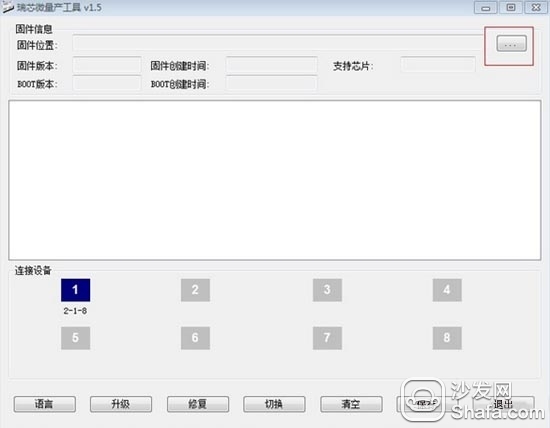
Also select the update.img in the Brush Toolkit

The first box below the connected device should now show blue. If blue is not displayed, power off the player, then short circuit again as above and plug in the power until a blue square appears. Then click "upgrade" and the box will flash yellow
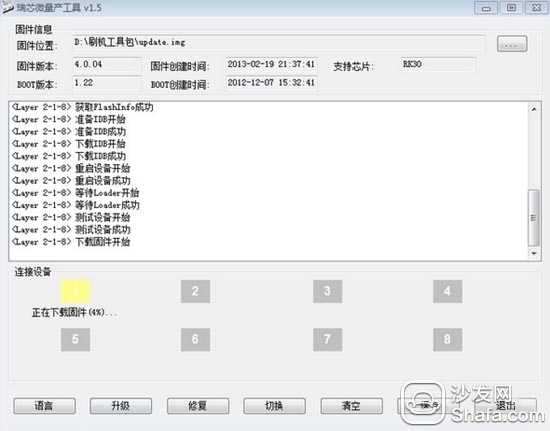
Wait a few minutes, when you see the following interface, congratulations, brush machine success
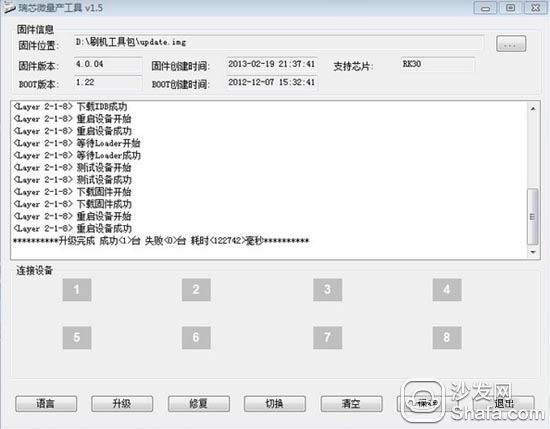
In the end, it is still necessary to say something. You can try with strong hands. If your ability is not strong enough, you should not try it. However, if you succeed, you will not be able to install the box.
Tip: This article is based on the network content and I brush C3 dual-core, 1.2 steps did not do.
1. Download 1.08 full img firmware and save it in FAT32 format.
2. Prepare an SD card, formatted in FAT32 format, and save the new version of the img firmware that you plan to brush.
3, the next step is to brush into the new firmware, according to the following method brush, lifting firmware can be. 4, after the brush machine, it is best to restore the factory, and choose to format the SD card 5, higher than the 1.0.8 version, #.zip format, use the U disk to insert the USB port can be upgraded.
First of all, please download the http://kbr-android.oss.aliyuncs.com/c3c9fix.rar file and extract it to your local disk
1.1. Install the brush wire to open the bottom plate of the machine with a screwdriver. The C3 dual-core plate is snap-fastened and can be directly opened by hand. Then remove the motherboard and insert the brush cable into the red circle connector as shown in the figure.
After plugging in, as shown in the figure, plug the other end of the flashing cable into the USB port on the computer:

Brush line and USB connection method, Brush interface for the ground, data + green, data - white, +5 V red (idle), use a multimeter to find out the ground, in order, and then turn the motherboard back to the back, in the red circle Show the position, use a metal object such as tweezers to short-circuit the two holes of any four corners of the four holes (After years of shipment, there is a button, press and hold on the line), and then plug in the short play Power supply.

If the device driver has not been installed before, the following prompt will pop up on the computer. At this time, you can release the short-circuit button, select "Install from a list or specified location (Advanced)" and click Next.
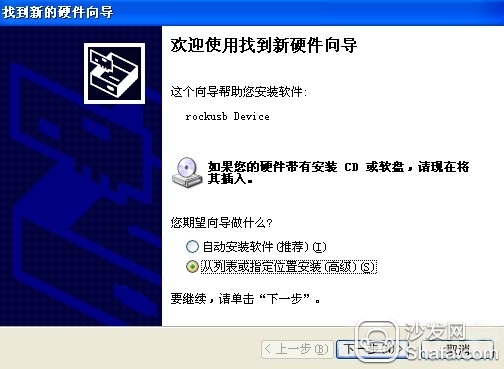
At this point in the search location can be selected in the brush tool kit rockusbdriver folder, you can also manually select the Brush Toolkit inside RockusbDrive folder under the corresponding driver folder rockusb.sys, and then click Next
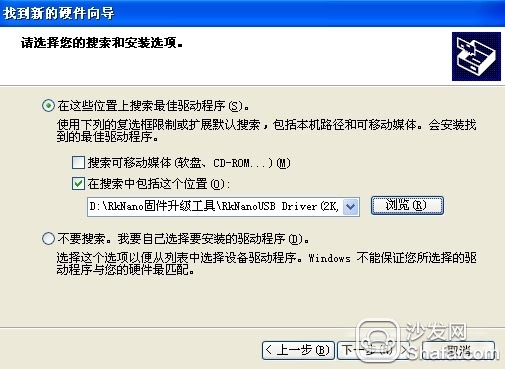
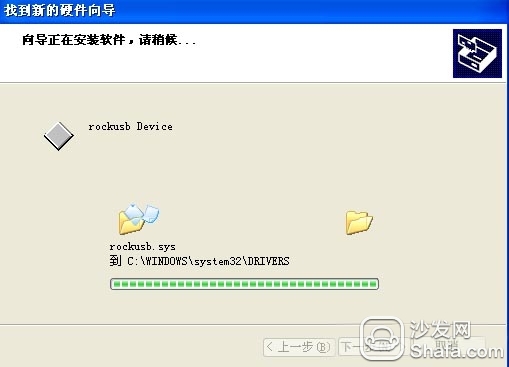
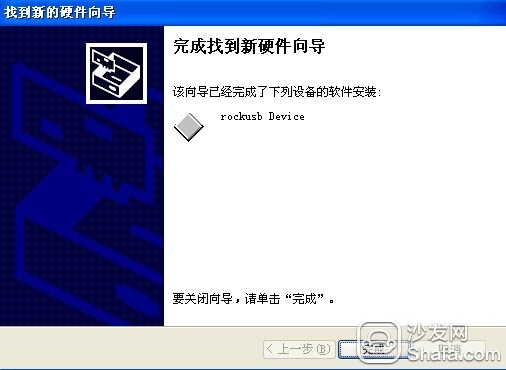
In this way, the driver installation of the USB device is completed. If there is a player driver on the computer, the driver installation can be omitted.
1.2. Erase IDB (after installing the driver. If there is a button in the red frame as shown in the picture, skip the step of erasing IDB directly to 1.3. If there is no button, open the folder inside RKEraseTool_v1.0 in the Brush Toolkit. RKEraseTool.exe, click on the red box location.

Select update.img in the flash tool kit. At the moment the device is connected, the first box should show green. If it is not displayed, please power off the player, and then short-circuit it again and plug it in again. . Until the green square appears.
Then click on the erase IDB in the red box, and the color patches will flash alternately in yellow until the square turns green. Erase IDB successfully 1.3 brush new firmware
Finally, open RKBatchTool.exe under the Brush Tool folder in the Brush Toolkit and click the button in the red box.
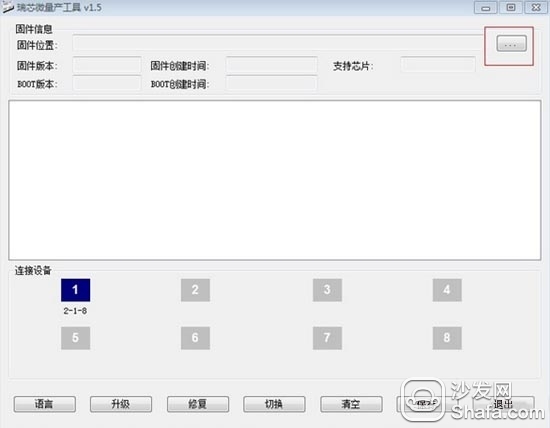
Also select the update.img in the Brush Toolkit

The first box below the connected device should now show blue. If blue is not displayed, power off the player, then short circuit again as above and plug in the power until a blue square appears. Then click "upgrade" and the box will flash yellow
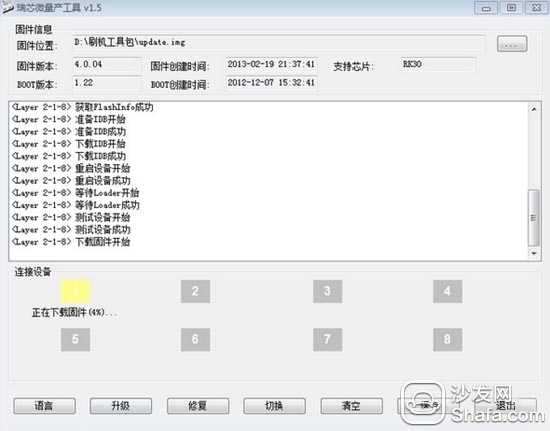
Wait a few minutes, when you see the following interface, congratulations, brush machine success
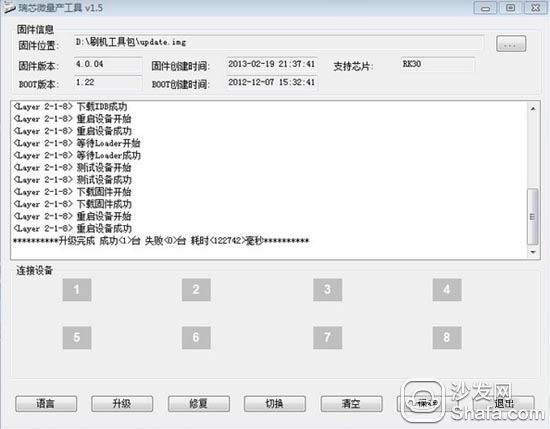
In the end, it is still necessary to say something. You can try with strong hands. If your ability is not strong enough, you should not try it. However, if you succeed, you will not be able to install the box.